How to check who is on your Wi-Fi
Security on home Wi-Fi is very important but we tend to set up a password and not worry about the other security risks that could effect your network. Laziness and complacency can lead to breaches in your Wi-Fi security. That’s why its important to know who is on your Wi-Fi and which devices are known and unknown. TechSceneZA will help you to see who is on your network and what devices are connected.

The first thing that should be done would be to make a list of all devices connected to your router as well as the devices MAC and IP addresses. For mobile devices these can be found under About phone> Status, for computers these can be found under Settings> Network and Internet> Status > view hardware and connection properties and for Smart tv it will be under Network> Network Status. We will use the MAC addresses that we have gathered and match the devices to the ones connected to the router. Next you will need to access your router’s setting page. To do this you will need to enter your routers IP address on to your browsers URL on a connected device. Once connected you will see a list of connected devices MAC and IP addresses under the Status tab, under LAN Computers.
If you come across a device that is unknown to you but you think is possible to be a device that is owned by family or friends what you can do is go to your routers setting page in your browser and locate Network filter, which should be under Advance tab or Local Area tab. Adding the unknown device to this filter is very useful as you can easily block or allow access to your network. The MAC configuration setting is recommended to be “Turn MAC Filtering ON and DENY computer listed to access the network” incase it’s someone leeching off your bandwidth.
The IP addresses shown on your routers settings is given out by the router when your devices use the password and connect to the router. What happens when your network is hacked or breached, those devices will not show up on your routers status page. These devices don’t get an IP address from the DHCP server and instead assign themselves static IP addresses which are hidden from the routers status page.
During these instances software is needed to identify and assist in blocking these static IP addresses. TechSceneZA recommends 2 software applications for use.
WIreless Network Watcher
This software scans your wireless network and displays the list of all computers and devices that are currently connected to your network. For every computer or device that is connected to your network, the following information is displayed: IP address, MAC address, the company that manufactured the network card, and optionally the computer name. This software is simple to use and understand unfortunately we have encountered the problem of the software not picking up all our device names.

Angry IP Scanner
Angry IP Scanner is an open source cross-platform network scanner. It scans the entire IP range in sequential order as well as sends a ping to them to let you know if that IP address is active or not. After total scan of IP range it gives you a report on Total Time taken for scan, Average time, IP range, Hosts, Alive Hosts and open ports. Red dots are for devices offline, green dots for active devices and blue dots for dormant devices. Angry IP Scanner features random scanning which allows you to pick a base IP address, IP Mask (replaces your IP address in order to hide the program from being detected during the random scan) and how many posts you want to scan which is the Count dropdown.
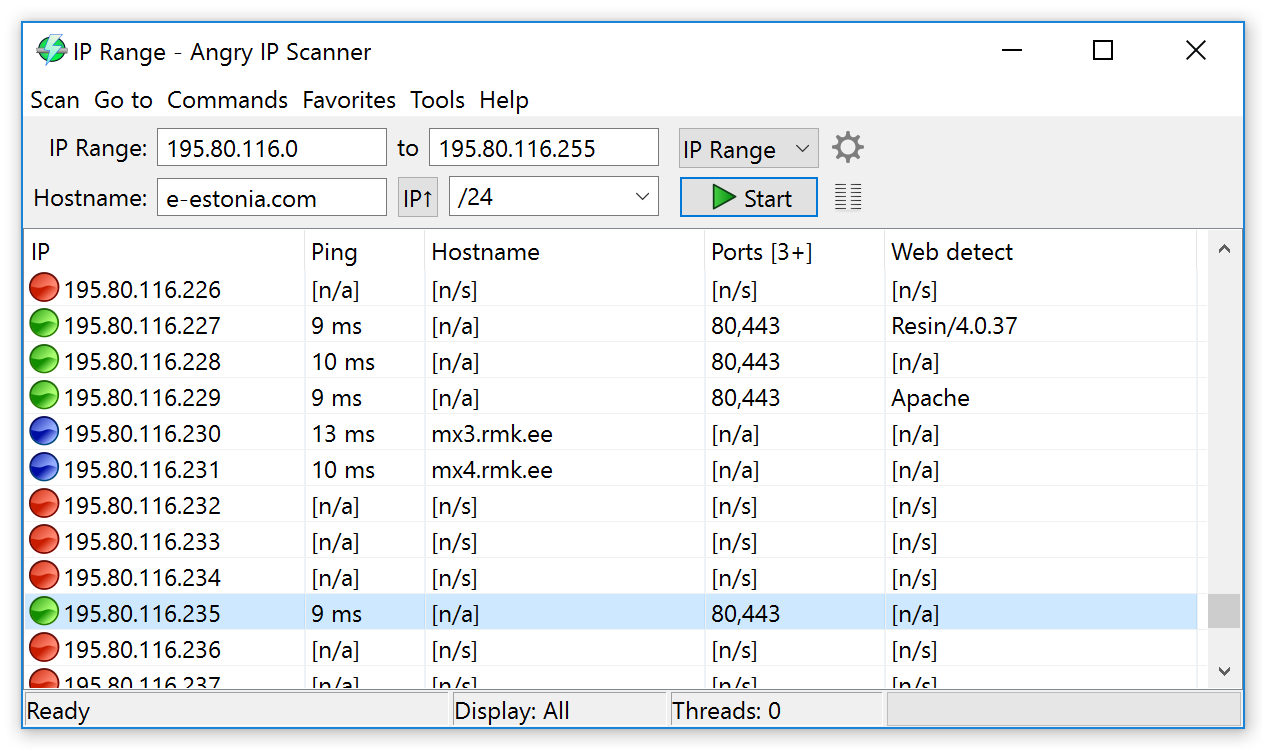
Its possible for hackers to be monitoring the traffic of you network and the scanning being done and will disconnect from the network in an attempt to not be flagged. The Angry IP Scanners random scanning is not in sequential order like other scanning software so if a hacker is watching the traffic of your network they will not be able to notice these kind of network scans. TechSceneZA recommends changing your password on a frequent basis to ensure tightened security.
Security on home network is very important that’s why making sure your Wi-Fi security is as strong as it can be will prevent random people from using your Wi-Fi, hackers from planting malicious programs, viruses, network usage trackers and other harmful programs.
